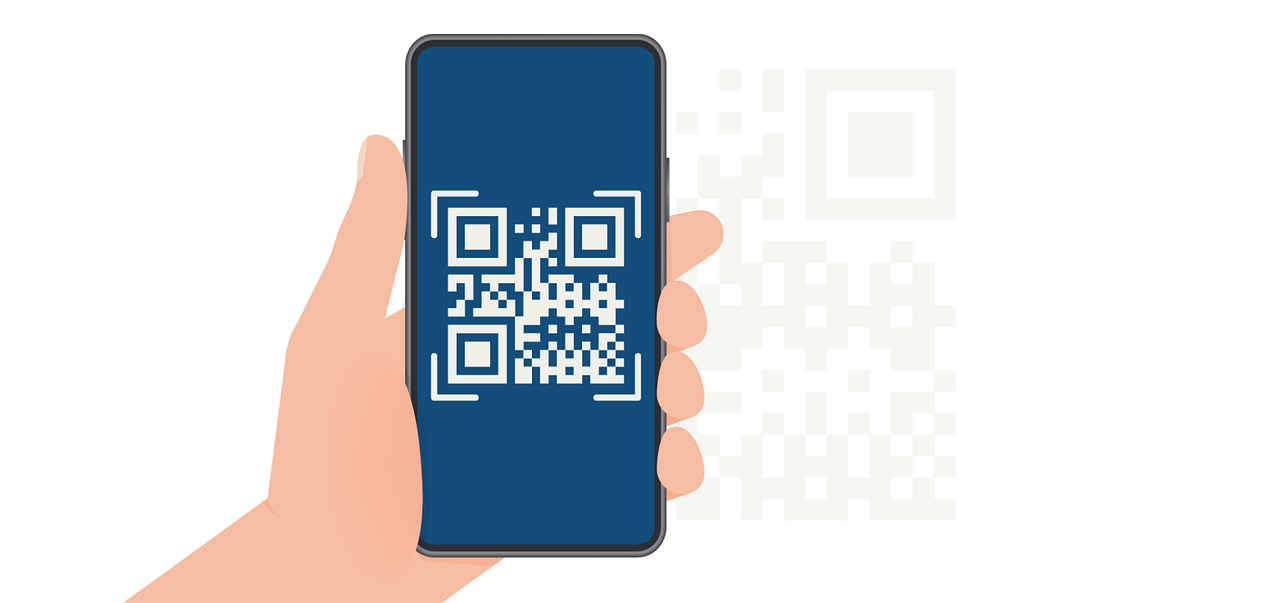Visual Balance in Design
Understand how to distribute visual weight in your PDF designs.

Visual balance is the distribution of visual elements in a design to create a sense of harmony and stability. It guides the viewer’s eye across the composition and prevents any single area from feeling too heavy or distracting. Balance is fundamental to design, whether it’s in a flyer, website, or PDF layout, as it ensures the content is both engaging and digestible. Understanding how to use balance effectively allows designers to convey their message clearly while maintaining an aesthetically pleasing layout. Keep reading to learn how to keep your designs balanced and how to easily achieve that in Expressa!
Achieving balance requires careful consideration of spacing, alignment, and the arrangement of elements such as text, images, and graphics. Balancing does not mean every element must be symmetrical; it’s about creating equilibrium that feels natural and purposeful.
Types of Balance
Symmetrical Balance

Symmetrical balance, also known as formal balance, involves mirroring elements on either side of an axis. This creates a sense of stability and order, making it an excellent choice for traditional or formal designs. For instance, wedding invitations or corporate reports often utilize symmetrical layouts to convey elegance and professionalism.

In Expressa, symmetry can be achieved by aligning elements equally on either side of a central line using the alignment and grid tools. For example, two columns of text with equal margins and an image placed symmetrically between them can create a clean and organized look. To place multiple elements next to each other, make sure that, in the “Content alignment” section of the options of your section, (found on the right) the vertical orientation is on. Another great way is to add a table, and then place equally “sized” elements on both sides, maintaining symmetry. Add a table by clicking “Add Item” and adding a section, then repeating this step to add a table.
Asymmetrical Balance

Asymmetrical balance is more dynamic and engaging, achieved by using elements of varying sizes, colors, or visual weights while maintaining overall equilibrium. For example, a large image on one side can be balanced by smaller text blocks or several smaller images on the other side. This approach is often used in creative and modern designs, such as magazine layouts or promotional materials.

Designers working in Expressa can experiment with asymmetry by combining larger images with bold headings or smaller icons. Careful attention to negative space and spacing tools can help prevent the design from feeling chaotic.
Radial Balance

Radial balance occurs when elements are arranged around a central point, like the spokes of a wheel. This type of balance is less common but can be highly effective for creating visually striking designs. Radial layouts are often used in infographics, logos, or diagrams.
Though Expressa doesn’t have specific tools for creating radial designs, designers can mimic this effect by manually positioning icons or circular elements around a focal point. Using consistent spacing and alignment ensures that the composition remains visually cohesive.
Balancing Visual Weight
Visual weight refers to how much attention an element draws based on its size, color, contrast, or placement. Larger elements naturally carry more weight, as do those with bold colors or high contrast. Designers must consider these factors when arranging their layouts to avoid a lopsided composition. Avoid having too much visual weight on only one part/side of your document/design.

For example, when creating a PDF in Expressa, a bold heading might dominate one side of a page, so balancing it with a corresponding image or larger spacing on the opposite side can create harmony.
The Role of White Space in Balance
White space, or negative space, is an essential tool for achieving balance. It helps separate elements, reduce visual clutter, and guide the viewer’s eye naturally through the design. Well-utilized white space can make even asymmetrical layouts feel balanced by providing breathing room for the content.
In Expressa, the use of spacers and separators can help create consistent white space between elements. For instance, adding a spacer between text blocks and images ensures the design feels open and uncluttered.
(Find all you need on the subject of white space in our guide here)
Practical Tips for Maintaining Balance
Start with a Grid: Using a grid system ensures that elements are aligned and evenly distributed, providing a strong foundation for balance. Luckily, that’s what Expressa is based on! (Read more on that here)
Test for Visual Flow: Step back from your design to see if your eyes naturally move across the page without getting stuck in one area.
Use Contrast Sparingly: High-contrast elements draw attention, so use them strategically to highlight key points without overwhelming the design and making only one part of your design noticeable, unless you’re doing this with a specific purpose.
Maintain Consistent Margins: Equal margins on all sides of your design contribute to a sense of stability and polish. (Learn how to use margins in Expressa here)
Takeaway
Visual balance is a cornerstone of effective design, creating layouts that are both functional and visually appealing. Whether you choose symmetrical, asymmetrical, or radial balance, understanding how to distribute visual weight and utilize white space ensures your designs feel harmonious. By leveraging tools like alignment, spacing, and grids in software like Expressa, designers can craft layouts that are not only beautiful but also communicate their message with clarity and impact.