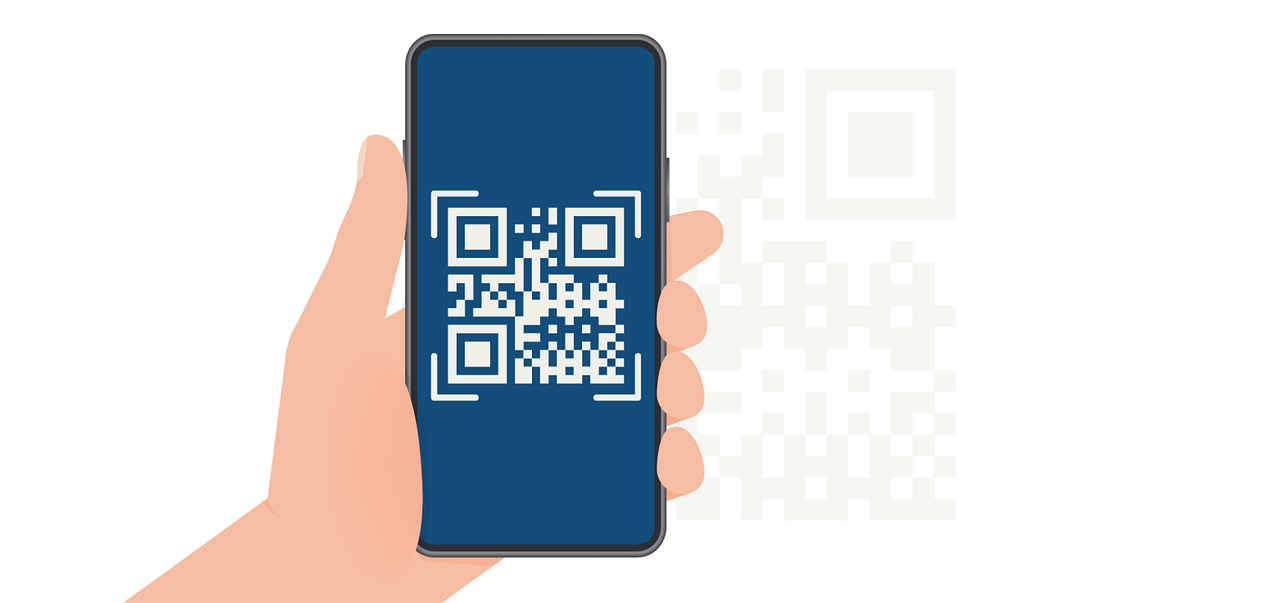How to Update an Airtable Record from an Incoming Email: A Detailed Process
Streamline your workflow by updating Airtable records directly from incoming emails. Save time and reduce errors with this efficient process.

Did you know that over 50% of professionals rely on email as their primary mode of communication? With the sheer volume of emails received daily, effectively managing data updates can be daunting.
But fear not! By the end of this guide, you will be equipped with the knowledge of the following:
- Detailed process in order to update email record from Airtable
- How to prepare Airtable for incoming email and its importance
- How to troubleshoot and optimize Airtable for email integration
Detailed Process to Update Airtable Record from Email
Let’s get into the meat of this process—how to update records based on incoming emails. We'll break it down into manageable steps to ensure clarity.
Identifying the Incoming Email
The first step in the email-to-record update process is identifying relevant incoming emails. This might sound simple, but it’s crucial to isolate which emails will trigger updates.
- Use specific email addresses: Direct relevant emails to a dedicated inbox, making it easier to filter them.
- Set keywords: Establish trigger keywords in subject lines that will help you recognize emails that require updates.
This strategic identification process ensures that only pertinent emails are processed, optimizing your workflow.
Additionally, consider implementing filters or rules in your email client to automatically sort these emails into designated folders. This not only saves time but also minimizes the risk of overlooking important messages amidst a sea of other correspondence.
By maintaining a clean and organized inbox, you can focus on the emails that truly matter for your Airtable updates.

Extracting Information from the Email
The next step is extracting information from the recognized emails. This can be done manually or through automated email parsing tools.
If you’re opting for automation:
- Use parsing software: Tools like Parserr or Mailparser can pull relevant information based on specific rules you set.
- Regular expressions: If you’re more tech-savvy, employ regex to dynamically extract the data you need.
This extraction phase is where the magic happens, turning static emails into actionable data.
Furthermore, consider setting up a testing phase where you send sample emails to ensure your parsing rules are accurately capturing the necessary information.
This can help you fine-tune your setup before going live, preventing potential mishaps that could disrupt your workflow. The more precise your extraction process, the smoother the subsequent steps will be.
Updating the Airtable Record
With the information extracted, you’re almost there! The final step is to ensure that the extracted data updates the appropriate Airtable record smoothly.
In this phase, ensure that:
- The correct base and table are targeted.
- You map the extracted fields to the corresponding Airtable fields accurately.
Once everything aligns perfectly, execute the update, and voila! Your Airtable Base reflects the latest information without you lifting a finger.
To further enhance this process, consider implementing error-handling mechanisms. For instance, if a record fails to update due to a mismatch in field types or missing data, having a notification system in place can alert you to these issues immediately.
This proactive approach allows you to maintain data integrity and ensures that your Airtable remains a reliable source of information for your projects.
Additionally, keeping a log of updates can provide valuable insights into the frequency and nature of changes, helping you refine your processes over time.
The Importance of Email Integration in Airtable
Email integration in Airtable lets you update bases directly from emails, saving time and reducing errors. Real-time updates ensure teams work with the most current data.
Boost Productivity with Automation
Set up email triggers to automate notifications and keep everyone informed instantly, fostering transparency and collaboration.
Revolutionize Project Management
Seamless communication and task tracking help meet deadlines and achieve goals efficiently. This integration transforms how teams work, enhancing efficiency and focus on what matters most.
Preparing Your Airtable for Email Integration
Before embarking on your journey to update Airtable records via email, preparation is key. A little setup work will pave the way for a smoother updating process.
Setting Up Your Airtable Base
Your first task is to create or configure an Airtable Base that will handle incoming email data. Start by:
- Defining the fields: Ensure you know what information you will be extracting from the email. Common fields include name, email address, and specific updates.
- Setting permissions: Make sure you have the right settings that allow emails to modify records without any hiccups.
- Testing the setup: Before going live, send a test email to see if everything flows smoothly.
These steps will enhance your Airtable experience and ensure that your integration is ready to roll when you need it.
Additionally, consider creating a dedicated view within your Airtable Base that filters only the records that are updated via email. This will help you keep track of changes and ensure that nothing slips through the cracks.
You might also want to include a timestamp field to log when each record was last updated, providing you with a clear history of modifications.

Configuring Your Email Settings
Next, let’s talk about email settings. Proper configuration is vital to ensure that your emails are correctly interpreted and that updates are accurately reflected in your Airtable Base.
Here’s how to configure your email settings:
- Select an email provider: Choose a service that seamlessly integrates with Airtable.
- Create an automation: Utilize Airtable’s automation feature or third-party services, such as Zapier, to connect your email to Airtable.
- Draft a standard template: Formulate a consistent format for emails that will contain updates, making it easier to extract information.
With these configurations in place, you’ll lay the groundwork for effective communication with your Airtable Base.
Additionally, consider implementing a tagging system within your email template to categorize updates. This could involve using specific keywords that trigger certain actions in Airtable, allowing for more nuanced updates based on the content of the email.
Furthermore, ensure that your email provider supports features like read receipts or delivery confirmations, which can provide you with valuable insights into whether your updates have been successfully received and processed.
Troubleshooting Common Issues
Despite best efforts, you may encounter a few bumps along the way. No worries—troubleshooting these common issues is simpler than you might think!
Dealing with Email Parsing Errors
Email parsing errors often arise from inconsistent email formats. If your emails have unexpected formatting, the parsing tool might struggle to extract the required data. Here’s how to handle this:
- Standardize the email format: Ensure that all incoming updates adhere to a common format.
- Work closely with parsing rules: Fine-tune your parsing settings to accommodate minor variations in email structure.
By addressing these issues proactively, you can minimize disruptions to your workflow. Additionally, consider implementing a testing phase where you send sample emails to your parsing tool.
This will allow you to identify potential formatting issues before they become problematic.
Regularly reviewing and updating your parsing rules can also help you adapt to any changes in email formats over time, ensuring that your system remains robust and reliable.
Resolving Update Failures in Airtable
Sometimes, updates may fail due to permission issues or incorrect field mappings. To resolve these, investigate the following:
- Check user permissions: Make sure that your email integration has appropriate permissions to modify the records in Airtable.
- Validate field mappings: Double-check that the data being sent aligns correctly with the intended record fields.
By following these steps, you’ll be able to troubleshoot effectively and keep your records updated in real-time.
It’s also beneficial to maintain a log of any errors that occur during updates. This log can provide valuable insights into recurring issues and help you identify patterns that may need addressing.
Furthermore, consider setting up notifications for failed updates, so you can respond quickly to any problems that arise, ensuring minimal disruption to your data management process.
Optimizing Your Airtable and Email Integration
Now that you have everything set up, it’s time to look at ways to optimize this integration for greater efficiency and effectiveness.

Tips for Efficient Email Parsing
To ensure your email parsing is as efficient as possible, follow these expert tips:
- Regularly review parsing rules: Periodically assess and adjust your extraction methods to ensure they evolve with your needs.
- Test frequently: Regular tests can help identify potential issues before they affect your workflow.
Optimization is an ongoing process—keeping these tips in mind will make your updates faster and more reliable.
Additionally, consider leveraging automation tools that can assist in parsing emails more intelligently. For instance, using machine learning algorithms can help you refine your parsing rules by learning from past email patterns, thereby reducing manual adjustments over time.
This not only saves time but also enhances accuracy, ensuring that critical data is captured without unnecessary errors.
Best Practices for Record Updating
Finally, let’s discuss best practices for record updating to keep everything running smoothly:
- Document your processes: Create a detailed guide of steps taken during email integration—this aids future troubleshooting and onboarding new team members.
- Maintain a backup: Regularly back up your Airtable records to avoid losing valuable data.
Applying best practices can streamline updating Airtable records from emails. Clear naming conventions enhance organization, simplify searches, and reduce confusion, especially in large teams.
Setting up update notifications ensures team members stay informed in real-time, while integrating tools like Slack or Microsoft Teams facilitates seamless communication and quick responses.
Together, these practices foster transparency, improve collaboration, and boost workflow efficiency.
Streamline Your Workflow with Airtable Email Integration
Integrating email with Airtable is more than just a convenience—it's a game-changer for productivity. By following this detailed process, you can effortlessly update records, minimize errors, and save valuable time.
From identifying key emails and extracting data to ensuring seamless updates, this system enhances your workflow and keeps your projects on track.
With proper preparation, regular testing, and optimization, you’ll unlock a powerful synergy between your inbox and Airtable. Take action today, and watch your efficiency soar!