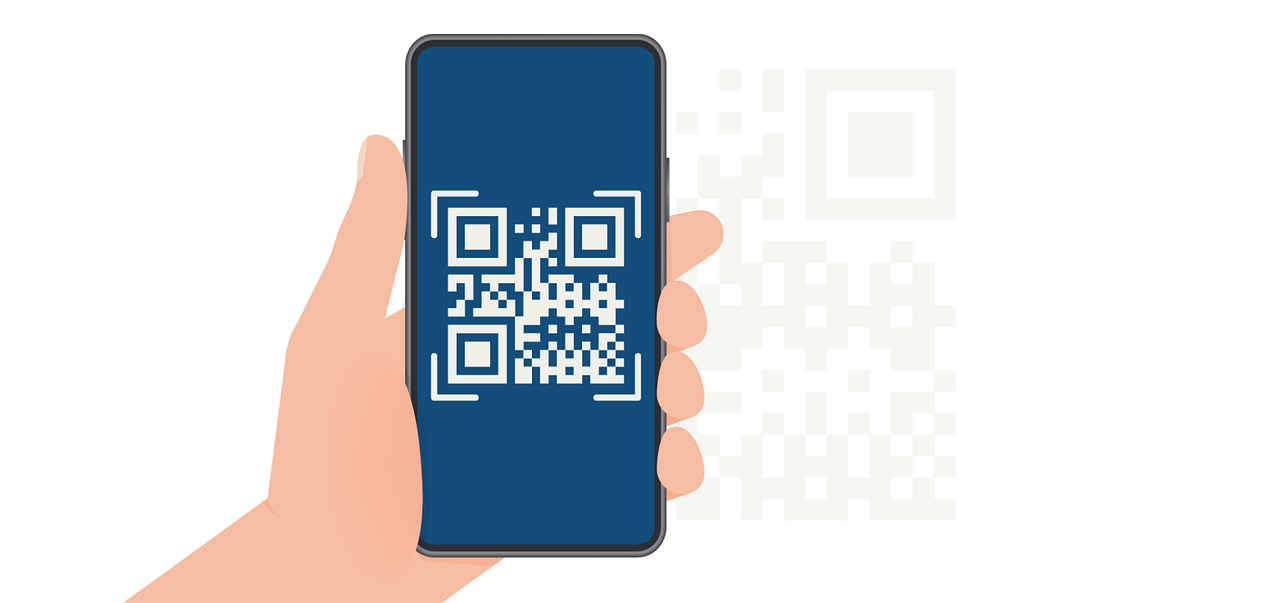The Role of White Space in Design
Learn how to apply and leverage white/negative space.

White space, also referred to as negative space, is the unmarked area of a design. While it may appear empty, its purpose is anything but. White space is an essential tool for guiding viewers’ focus, creating visual balance, and improving the readability and aesthetics of a design. In PDF design, especially with tools like Expressa, effectively leveraging white space can make the difference between a cluttered layout and an elegant, professional document. This article guides you through just that!
Understanding White Space in Design
White space doesn’t necessarily mean blank space; it simply refers to the areas in a design that are intentionally left unmarked by text, images, or other elements. These spaces can be macro, such as margins or padding around major sections, or micro, like the space between lines of text or individual letters. When used effectively, white space enhances clarity and focus, allowing the audience to absorb content without feeling overwhelmed.
For instance, consider a product catalog with detailed descriptions and images. Without proper white space, the information can appear dense and intimidating. By incorporating margins, line spacing, and balanced padding around text and visuals, you create a layout that invites viewers to engage with the content comfortably.
Types of White Space
Active White Space
Active white space is deliberately included to organize content and emphasize particular elements. For example, in a PDF flyer, adding generous margins around a headline ensures it stands out, commanding attention immediately.
In Expressa, tools like padding and margins allow designers to implement active white space with precision. Adjusting these settings helps maintain consistent spacing between elements, ensuring a harmonious layout. For instance, padding around a text block can separate it from surrounding content, creating a visual pause that aids readability.
Passive White Space
Passive white space occurs naturally as a result of formatting choices, such as line spacing or letter spacing. While often overlooked, passive white space is equally important for creating visually pleasing and legible designs. A paragraph with adequate line spacing feels open and inviting, whereas overly tight text may strain the reader’s eyes.
Expressa simplifies the control of passive white space through its line-spacing options. Designers can adjust spacing for headers, footers, and body text to achieve the desired balance of density and readability.
Practical Applications in Expressa
White space in Expressa is managed using several key tools:
Margins and Padding: These features allow designers to control the space around elements, ensuring that each component has room to breathe. For example, a margin around an image prevents it from feeling cramped, while padding within a text block creates a buffer that enhances legibility.
Padding and margin, (learn everything you need to know about margins here), each play a unique role in organizing space within a design. Padding ensures there’s adequate internal space between an element’s content and its borders, making items like text or buttons feel balanced and uncluttered. On the other hand, margin defines the external space between an element and surrounding components, preventing overlap and maintaining a clean layout. Together, they provide control over spacing, ensuring a harmonious and visually appealing composition.
Here’s some examples of padding;


In Expressa, easily adjust the padding and margin by clicking on your element - the padding and margin options will be represented visually in the right panel, the numbers inside are the padding, and outside are the margins. Click on the corresponding number for top, bottom, left or right to adjust it; simply enter the number needed, play around with the numbers until you’re satisfied with the appearance.
Spacers: Spacers are versatile tools for introducing intentional gaps between elements. In a multi-section PDF, using spacers helps separate content logically, guiding the reader through the document in an organized manner. Add a section, then choose “Spacer” to create one. (You can add any element also in the options of any other element by clicking the “+” icon) Afterwards, you can also adjust its size in the options and click on the three dots in the right hand corner in the right panel to move the spacer up or down in relation to the other elements on the page.

Separators: These elements can complement white space by providing subtle visual breaks between sections. For instance, a thin line or a decorative divider can enhance the transition between a title and its corresponding content without overcrowding the design. Add it in the same way as we did the previous element. You can, in the options, customize the separator to your liking (color, thickness, line type).
Balancing White Space and Content Density
Finding the right balance between white space and content is crucial. Too much white space can make a design feel sparse or incomplete, while too little can result in visual clutter. Consider the purpose and audience of your design.
For a professional report, ample white space communicates a sense of sophistication and organization. In contrast, a promotional flyer may need a denser layout to fit more information while still maintaining clarity.
The Emotional Impact of White Space
White space not only affects functionality but also evokes emotions. Designs with sufficient negative space tend to feel more open, calm, and modern. On the other hand, dense layouts can create a sense of urgency or excitement. (Go here if you want to read in depth about emotions in design)
For instance, in a minimalist invitation design, (minimalism vs maximalism guide here) a large expanse of white space can convey elegance and exclusivity. By contrast, a densely packed event flyer with minimal negative space might feel vibrant and energetic. Expressa's intuitive layout tools empower designers to evoke the desired emotional tone by adjusting white space strategically.
White space is more than just empty space; it’s a powerful design element that enhances clarity, focus, and emotional impact. By mastering tools like margins, padding, spacers, and separators in Expressa, designers can create visually stunning and highly functional PDFs. Whether you’re crafting a professional report or an eye-catching flyer, understanding and applying white space principles will elevate your design to the next level.