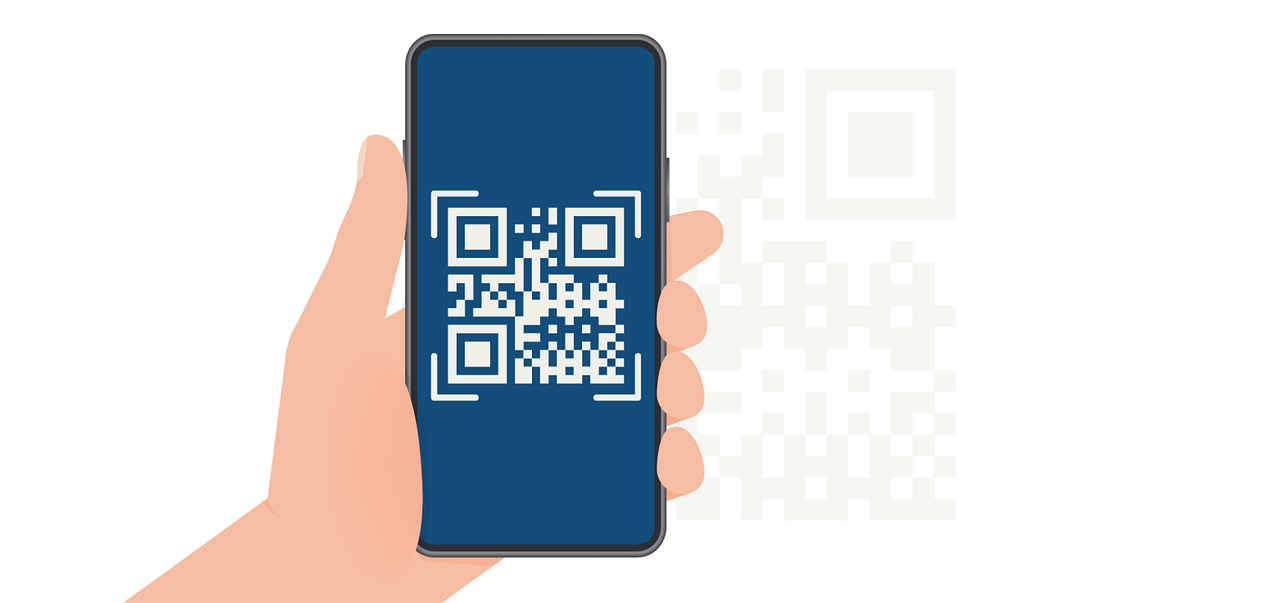How to Send an Email With Attachment Using Gmail API: A Complete Guide
Learn how to send emails with attachments using the Gmail API. Step-by-step guide for seamless integration with clear instructions.

Did you know that over 306 billion emails are sent daily? With the right tools, you can automate your email sending process and even include attachments seamlessly.
This guide will take you through the steps necessary to send an email with attachments using the Gmail API, making it easier than ever to manage your communications.
Get ready to dive into the world of APIs with the following discussions:
- Complete guide of the steps for sending an email with an attachment using API with Gmail
- Features of a good Gmail API and how to set up your Gmail API
- How to troubleshoot your Gmail API
Complete Steps on How to Send an Email with Attachment Using Gmail API
Sending an email with an attachment using the Gmail API can be a powerful tool for automating communication. Here’s how to prepare, code, and execute this process seamlessly.
1. Preparing Your Email and Attachment
The first step is to prepare both the content of your email and the attachment that you wish to send. This ensures your message is clear and professional.
Writing Your Email Content
To write an effective email, focus on clarity, conciseness, and engagement. Here are some tips:
- Subject Line: Keep it short and descriptive to grab attention.
- Body: Use a friendly and approachable tone. Short paragraphs and bullet points make it easier to read.
- Call to Action: Be clear about what action you want from the recipient—whether it's a reply, feedback, or a specific task.
Additionally, personalizing your email by including the recipient's name or referencing a previous conversation can enhance engagement. Close your email with a friendly note like, “Looking forward to hearing from you!” or “Thanks for your time!”
Choosing and Preparing Your Attachment
Select an attachment that complements your message. Follow these best practices:
- Format: Common formats like PDF, DOCX, or JPG are typically safe and accessible.
- Size: Keep attachments under 25 MB to avoid issues.
- Relevance: Ensure the attachment is relevant and clearly labeled.
Always double-check that the attachment opens correctly and contains the intended content before sending. If you’re sending multiple files, consider compressing them into a ZIP file for easier access and a more organized presentation.
2. Understanding the Code Structure
Once your email and attachment are ready, the next step is to understand the basic components involved in sending an email using the Gmail API.
- Authorization: Obtain access tokens to authorize your application to send emails.
- Email Creation: Structure the email using MIME format to include the message and attachments.
- API Call: Make an API call to Gmail with the correct access token to send the email.

3. Writing the Code for Email Sending
Now that you understand the components, it’s time to write the code to send the email. Here’s a simple Python code snippet that demonstrates how to send an email using Gmail API:
Replace the necessary values for your application, and don't forget to import the required libraries.
4. Writing the Code for Attachment Addition
To add an attachment, the process requires a few extra lines of code. Here’s how to include an attachment in your email:
Key Features of the Gmail API
- Send and retrieve messages: You can send emails with attachments, read incoming messages, and even search through mailboxes.
- Manage drafts: Create, retrieve, and send draft messages effortlessly.
- Manage labels: Organize emails using labels for easier categorization.
- Access to message metadata: Retrieve important information about emails, such as date, sender, and subject.
These features provide a solid foundation for creating robust email applications, paving the way for enhanced productivity and better communication strategies.
Moreover, the Gmail API supports OAuth 2.0 for authentication, ensuring that user data remains secure while allowing applications to access Gmail services.
This security layer is crucial, especially in today's digital landscape where data privacy is paramount.
Developers can implement granular permissions, allowing users to control what aspects of their Gmail account they wish to share with third-party applications, thus fostering trust and transparency.
Additionally, the API offers extensive documentation and client libraries in various programming languages, making it accessible for developers of all skill levels. Whether you are building a simple email client or a complex application that integrates multiple services, the Gmail API provides the necessary tools and resources to help you succeed.
This accessibility encourages innovation, enabling developers to experiment and create unique solutions tailored to specific user needs.
Setting Up Your Gmail API
Before you can start reaping the benefits of the Gmail API, you need to set it up. This involves creating a Google Cloud project, enabling the Gmail API, and configuring OAuth 2.0 for proper access. Let's break this down into manageable steps!

Creating a Google Cloud Project
The first step in utilizing the Gmail API is creating a Google Cloud project. Here's how to do it:
- Visit the Google Cloud Console.
- Click on the “Select a Project” dropdown at the top. Choose “New Project.”
- Name your project and select an organization if applicable.
- Click “Create” to finalize your project.
Congratulations! You now have a Google Cloud project set up and ready to go. This project serves as a container for all your resources and configurations, allowing you to manage APIs, services, and billing in one place.
It’s important to note that organizing your projects effectively can help you keep track of different applications or services you may develop in the future.
Consider using descriptive names and labels that reflect the purpose of each project to streamline your workflow.
Enabling the Gmail API
With your project in place, it's time to enable the Gmail API. Follow these steps:
- In your Google Cloud project dashboard, navigate to “APIs & Services” > “Library.”
- Search for “Gmail API” in the library.
- Click on “Gmail API” and then press the “Enable” button.
Now you've successfully enabled the Gmail API for your project. You’re one step closer to sending that email!
Enabling the API not only allows your application to interact with Gmail but also opens up a range of functionalities, such as reading emails, sending messages, and managing drafts.
Each of these features can be leveraged to create powerful applications that enhance user productivity and streamline communication processes.
Setting Up OAuth 2.0
OAuth 2.0 is crucial for your application to securely access users' Gmail accounts. Here’s how to set it up:
- In the Google Cloud Console, go to “APIs & Services” > “Credentials.”
- Click on “Create Credentials,” then choose “OAuth client ID.”
- Configure the consent screen, filling out the necessary app details.
- Set the application type to “Web application” and provide the required redirect URIs.
Once saved, you’ll receive your client ID and client secret, which are crucial for authenticating your app. Keep them secure!
Also, be mindful of the scopes you request, as they define your app’s access to users' Gmail accounts. Only request the permissions needed to function, ensuring security and building trust with users.
Testing and Troubleshooting
It's essential to test your email sending process thoroughly to ensure no hiccups occur in the process.
In this section, we'll cover how to run your code and troubleshoot any issues that may arise.

Running Your Code
With everything in place, it’s time to run your code. Make sure you have configured your environment correctly, have the right permissions, and use valid authentication tokens.
After running the script, check your sent mail folder to verify if you see your newly sent email.
Identifying Common Errors
Even the most experienced developers face errors. Common issues might include:
- Authentication Errors: These occur if your OAuth tokens are invalid or expired.
- Quota Errors: If you exceed Gmail's sending quota, you won’t be able to send emails until the limit resets.
- File Attachment Errors: Incorrect file paths or unsupported formats may cause attachments to fail.
Don’t be alarmed if you encounter these issues; they’re all part of the learning process.
Solving Potential Issues
For each common error, check the error messages returned by Gmail API and consult the API documentation. Additionally, consider joining developer forums, as many have faced similar challenges and can offer solutions.
Keep experimenting with your code, and gradually, your email-sending process will become smoother and more efficient!
Mastering Email Sending with Gmail API
By following this comprehensive guide, you have learned how to efficiently send emails with attachments using the Gmail API.
From preparing your email content and selecting the appropriate attachments to understanding the code structure and troubleshooting common issues, each step has empowered you to automate and streamline your email processes.
Now that you are equipped with this knowledge, you can harness the full potential of the Gmail API to automate your email workflows, enhance your communication efficiency, and improve your productivity.
Whether you're sending invoices, reports, or customer updates, this guide provides the foundation for seamless email automation.
Get in touch with us, embrace these steps, and watch your email management become faster and more effective!