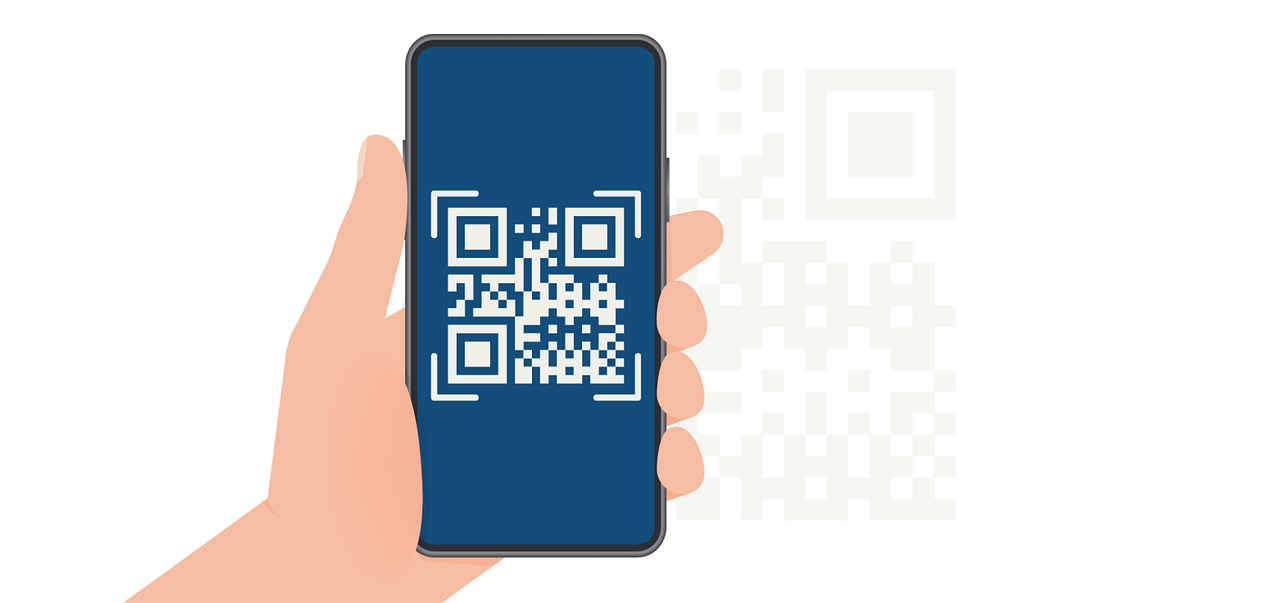Icons and Visual Symbols in Design
How you can enhance communication through icons and visual symbols.
Icons and visual symbols are the unsung heroes of modern design. They distill complex ideas into simple, visually compelling elements, helping audiences understand information quickly and effectively. In an age where attention spans are short, icons can make or break a design's success. This guide explores the strategic use of icons in design, focusing on their purpose, integration, and application within Expressa.
The Power of Icons in Communication
Icons transcend language barriers, making them essential in global communication. A well-designed icon can convey instructions, ideas, or emotions faster than text, which is why they're ubiquitous in apps, websites, and printed materials. For example, a shopping cart icon immediately signals e-commerce functionality, while a heart symbol universally represents love or approval.

The simplicity of icons is their strength, but this also means they must be clear and purposeful. Overly complex or abstract icons can confuse users rather than inform them. Designers should strive to use universally recognized symbols where possible and ensure new icons are intuitive within their context. For instance, in a travel brochure, icons for transportation (like an airplane or train) help readers quickly identify relevant sections.
When working with tools like Expressa, designers can incorporate icons as image files. Add an image (icon) by clicking “Add Item” and adding a section first, in it, click “Add Item” again and select “Image”, or add it by clicking the “+” icon in the options of another element, which is located in the right hand corner of the options panel on the right. Careful placement within the grid system ensures alignment and clarity. Adjust the alignment in the options of your section or other element in which you placed your image/icon.
For example, adding a series of icons alongside text headings creates visual anchors that help guide the reader's eye through the document. This technique is especially effective in user manuals, where icons paired with steps make instructions easier to follow.
Using Icons Strategically in Layouts
The placement of icons in a layout can greatly influence how users interact with a design. Icons used as navigation tools, such as arrows or menu symbols, should be prominently placed to enhance usability. When icons are decorative or supplementary, they should not overshadow primary content but instead support it.
Scale and spacing are also critical. Change the padding, margin, and size in the options of the image, although, adjusting the placement of the image inside of your document is done in the options of the section or other element in which the image is placed. Adjust how elements are oriented by changing the orientation from horizontal to vertical and vice versa.

Large icons can act as focal points, drawing attention to key messages, while smaller icons can subtly enhance visual hierarchy. Consistent sizing throughout a design creates a sense of professionalism and order. For example, in a product catalog designed in Expressa, placing small icons next to product features (like eco-friendly symbols or shipping trucks) enhances the information without detracting from the product visuals.
The Role of Color in Icon Design
Color is a powerful tool in icon design, influencing how icons are perceived and used within a layout. Bold, vibrant colors can make icons stand out and draw attention to specific actions or ideas, while muted or monochromatic tones can create a subtle, cohesive look. Designers should consider the emotional and cultural connotations of colors when choosing palettes for icons. For example, green often represents eco-friendliness or positivity, while red can signify urgency or warnings.
A bold yellow icon on a dark background can create an eye-catching contrast, while a set of blue and white icons can evoke professionalism and trustworthiness. Maintaining a consistent color palette across all icons in a design ensures visual harmony and reinforces brand identity.
(Read our extensive guide on color and color schemes here)
Creating Consistency With Icon Sets
Consistency is key when using multiple icons in a single design. Icons should share similar visual styles, such as line weight, color scheme, or dimensionality. Mixing flat icons with 3D-style ones, for instance, can create visual dissonance and confuse the audience. A cohesive icon set reinforces the overall aesthetic and makes designs look intentional and polished.

In Expressa, you can achieve consistency by using icon sets from the same source or by customizing colors to match the broader design scheme. For example, a corporate report might feature monochromatic icons in shades of the brand's colors, ensuring visual unity. Designers can also use icons with consistent border radius or alignment, which Expressa's grid tools facilitate. (Read about Expressa’s grid/row system here)
Final Thoughts
Icons and visual symbols are indispensable tools in a designer’s arsenal. They enhance communication, provide visual interest, and create an intuitive experience for users. Whether used to guide navigation, illustrate concepts, or reinforce branding, icons should always serve a clear purpose within the design.
Expressa’s user-friendly tools allow designers to incorporate and align icons effortlessly, ensuring they integrate seamlessly into any layout. By leveraging these small but powerful elements effectively, designers can elevate their work, creating visually compelling and highly functional designs.