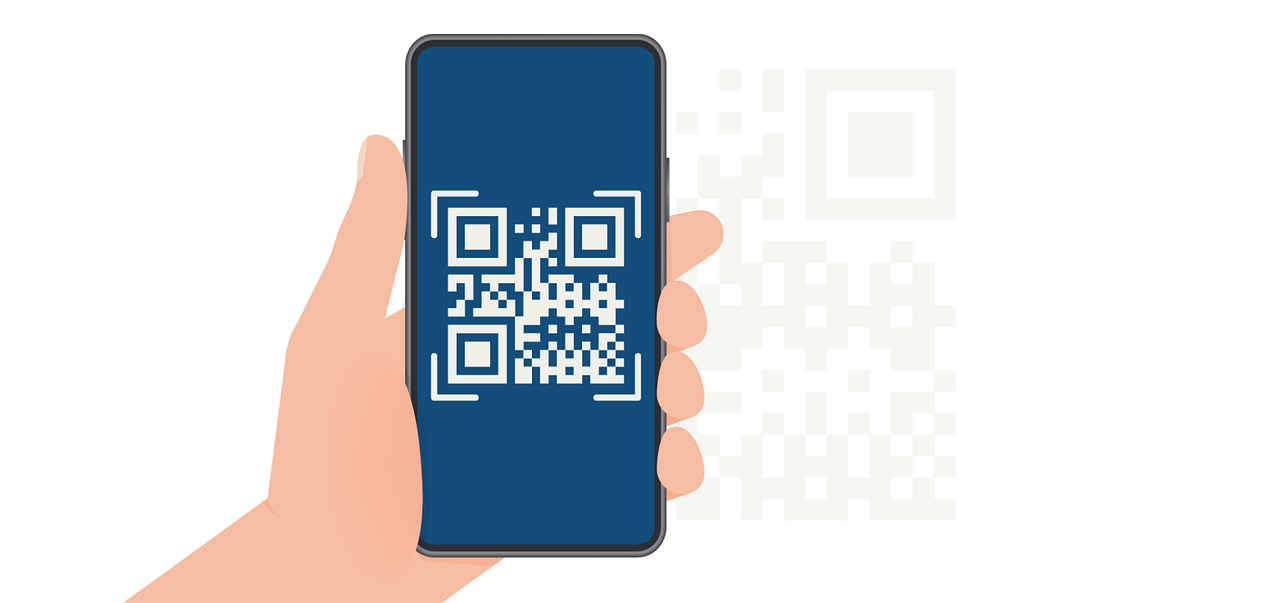How to Convert HTML to PDF in PHP: Fast, Easy, and Professional Solutions
Convert HTML to PDF in PHP with ease! Follow our step-by-step guide for fast, professional results. Perfect for developers seeking reliable PDF solutions.

Converting HTML to PDF in PHP opens up endless possibilities for creating dynamic, shareable documents, from invoices to detailed reports.
Did you know that converting HTML to PDF can preserve interactive elements, like hyperlinks, making it ideal for professional use? By mastering how to convert HTML to PDF in PHP with efficient, straightforward techniques, you can create polished PDFs that are ready for any purpose.
In this article, we will delve into:
- Generate flawless PDFs in PHP today
- Supercharge your PDF generation with these PHP libraries
- Optimize your PHP to PDF conversion like a pro
- Solve PDF conversion challenges in minutes
Transform HTML to PDF in PHP: The Ultimate Developer's Handbook
Are you looking to generate professional PDFs from your HTML content? Let's dive into the most effective method using the DOMPDF library, trusted by thousands of developers worldwide.
Why DOMPDF?
Before we jump into the implementation, here's why DOMPDF stands out:
- Industry Standard: Used by major companies for PDF generation
- Active Community: Regular updates and extensive documentation
- CSS3 Support: Handles modern CSS layouts effectively
- Unicode Compatible: Perfect for multi-language documents
- Free and Open Source: No licensing fees or restrictions
Implementation Guide
1. Setting Up Your Environment
First, ensure your PHP environment meets these requirements:
- PHP version 7.1 or higher
- DOM extension enabled
- MBString extension enabled
- Composer installed on your system
2. Installation Process
Open your terminal and run these commands:
bash
3. Basic Implementation
Here's a complete working example to get you started:
4. Handling CSS and Styling
DOMPDF supports most CSS properties. Here are some best practices for styling:
- External Stylesheets:
php
- Inline Styles:
html
5. Pro Tips for Better Results
- Image Handling:
- Use absolute paths for images, or leverage a no-code PDF builder like Expressa to handle formatting and resource management effortlessly.
- Optimize image sizes before conversion
- Recommended formats: JPG, PNG
- Font Management:
- Stick to web-safe fonts for consistency
- Include custom fonts using @font-face
- Test thoroughly across different systems
- Performance Optimization:
- Cache generated PDFs when possible
- Set appropriate memory limits
- Use compression for large documents
Using DOMPDF is an excellent choice for converting HTML to PDF in PHP. With quick installation, easy customization, and support for CSS styling, it’s a powerful tool for developers who want a simple yet effective solution.
Top PHP Libraries for PDF Generation: Beyond DOMPDF
Looking to explore more powerful PDF generation options? Let's dive into three powerhouse libraries that could revolutionize your PDF creation process.

1. TCPDF: The Swiss Army Knife of PDF Generation
TCPDF stands out as a versatile powerhouse for PDF generation, offering features that make it a compelling choice for complex documents.
Key Features:
- Unicode Support: Perfect for multi-language documents
- Advanced Security Options: Digital signatures and encryption
- Rich Media Integration: Supports images, barcodes, and vector graphics
- No External Dependencies: Works straight out of the box
Implementation Example:
php
2. mPDF: The Performance Champion
mPDF shines when it comes to CSS support and rendering complex layouts. Here's why developers love it:
Standout Features:
- Superior CSS3 Support: Handles modern layouts effortlessly
- Table of Contents Generation: Automatic TOC creation
- Custom Headers/Footers: Page-specific customization
- Watermark Support: Both text and image watermarks
Quick Implementation:
php
3. wkhtmltopdf: The WebKit-Powered Solution
wkhtmltopdf takes a unique approach by using WebKit rendering engine, making it perfect for modern web pages.
Distinguished Features:
- JavaScript Support: Renders JS-dependent content
- Modern Web Standards: Supports HTML5 and CSS3
- Excellent Table Handling: Perfect for data-heavy documents
- Command-Line Interface: Great for batch processing
Basic Usage:
php
Performance Benchmarks of Different Libraries
When comparing TCPDF, mPDF, and wkhtmltopdf, it’s essential to consider their performance under varying workloads. Here’s a quick summary of performance benchmarks to help you choose the right tool:
- TCPDF: Great for smaller files or applications that need straightforward functionality without additional dependencies. Reliable but slower for larger files due to its extensive customization options.
- mPDF: Generally faster than TCPDF and performs well with complex layouts. Ideal for medium-sized PDFs that require CSS compatibility.
- wkhtmltopdf: The most resource-intensive but provides the highest fidelity for complex pages with CSS and JavaScript. Best suited for environments where quality is prioritized over speed.
Consider your project's unique demands when making your selection, and remember that the best choice often depends on your specific use case.
Mastering Best Practices for Optimizing HTML to PDF Conversion in PHP
Creating high-quality, efficient PDFs from HTML in PHP requires not only the right tools but also effective practices for managing resources, handling errors, optimizing performance, and ensuring security.
Memory Management: Keep Your Conversion Efficient
PDF generation can be memory-intensive, especially with complex HTML and CSS. Managing memory usage effectively is crucial to avoid slowdowns and crashes, especially for larger files.
- Set Memory Limits: Adjust PHP’s memory limit settings in php.ini or within your code (ini_set('memory_limit', '512M');) to ensure your scripts have enough memory to handle large conversions.
- Free Up Resources: After generating each PDF, clear any unused variables or temporary files. This keeps memory consumption low and improves performance, particularly if your application generates PDFs in bulk.
- Optimize HTML and CSS: Simple and clean HTML will require less memory to convert. Remove unnecessary styles and tags to keep the HTML structure lightweight.
Error Handling: Build Resilient PDF Generation
Robust error handling ensures your PDF conversion process is resilient and user-friendly. By anticipating common errors, you can handle them gracefully and prevent crashes.
- Use Try-Catch Blocks: Wrap PDF generation code in try-catch blocks to catch errors before they disrupt your application. This way, users receive meaningful error messages instead of unexpected failures.
- Log Errors for Debugging: Save error messages to a log file. This is especially useful for troubleshooting issues in production environments and helps with identifying repetitive errors that may require further optimization.
- Validate HTML Input: Check for missing or incorrect HTML tags, as they can lead to conversion errors. Validating HTML before converting can prevent unnecessary issues and streamline the PDF creation process.
Performance Optimization: Speed Up Your Workflow
When handling multiple PDF conversions, performance optimization is key. Implementing a few strategic tweaks can significantly boost processing speed and efficiency.
- Choose the Right Library: Different libraries have unique performance capabilities. For large, complex files, wkhtmltopdf may offer faster processing compared to mPDF or TCPDF, which may be more suitable for simpler documents.
- Optimize Images: Large images can slow down PDF generation. Compress images before embedding them into HTML and use image formats like JPEG or PNG for faster processing.
- Minimize CSS Complexity: Avoid complex CSS rules and use inline styles whenever possible. Simplified CSS not only reduces processing time but also helps ensure consistent rendering across different libraries.
Security Considerations: Safeguard Your PDFs
Security is essential in applications that handle sensitive data or user-generated content. Taking a few precautions can prevent potential security vulnerabilities.
- Sanitize HTML Inputs: Prevent cross-site scripting (XSS) attacks by sanitizing any user-generated HTML content before converting it to PDF. Using libraries like HTML Purifier can help clean the HTML and remove any malicious code.
- Secure PDF Files: For sensitive documents, consider password-protecting PDFs or setting access restrictions. Many PDF libraries support encryption, allowing you to limit permissions, such as printing or editing.
- Avoid External Links: If your HTML includes external links, ensure they are secure (HTTPS) and review them for potential risks. Disabling JavaScript within the HTML can also prevent unwanted behaviors in the final PDF.
Caching Strategies: Boost Efficiency for Repeated Conversions
For applications that frequently convert the same content to PDF, caching is an effective way to improve performance and reduce server load.
- Use File-based Caching: Save PDFs as static files after their first generation. For subsequent requests, serve the cached PDF instead of regenerating it. This approach is highly efficient for content that doesn’t change frequently.
- Database Caching: For dynamic PDFs that require real-time data, consider caching HTML data before conversion. Storing raw HTML data in a database and pulling from the cache reduces database queries and speeds up the process.
- Implement Conditional Caching: If your application allows users to customize PDFs, implement conditional caching by storing variations based on specific user inputs or criteria, thereby serving a cached version when available.
By following these best practices for memory management, error handling, performance optimization, security, and caching, you can ensure your HTML-to-PDF conversion process is both efficient and reliable.
Whether you’re working with single or multiple PDFs, these tips will help improve performance, reduce downtime, and protect sensitive information.
Overcoming Common Issues in HTML to PDF Conversion: Solutions to Keep You on Track
Here, we’ll explore practical solutions for common CSS, Unicode, image, and memory-related issues, along with a helpful troubleshooting guide.

CSS Compatibility Problems
Many libraries, like DOMPDF or TCPDF, have limited support for advanced CSS.
- Use Basic CSS: Stick to simple styles like fonts and colors; avoid flexbox or grid.
- Inline Styling: Apply styles directly to HTML elements for better enforcement.
- Test Multiple Libraries: Tools like wkhtmltopdf offer better CSS support.
Unicode Character Support
Special characters often fail to render correctly without proper encoding.
- Use Unicode Fonts: Fonts like Arial Unicode MS or DejaVu Sans ensure compatibility.
- Set UTF-8 Encoding: Include <meta charset="UTF-8"> in your HTML.
- Test Characters: Verify Unicode rendering in your PDFs.
Image Rendering Issues
Blurry or missing images are common.
- Use Absolute Paths: Avoid relative file paths.
- Optimize Images: Reduce size and use formats like JPEG/PNG.
- Embed Images: Use base64 encoding to embed images directly in HTML.
Memory Limit Errors
Large files or complex layouts can cause memory issues.
- Increase Memory Limit: Adjust PHP memory settings (e.g., ini_set('memory_limit', '512M');).
- Simplify HTML: Minimize unnecessary elements and large images.
- Batch Processing: Handle large jobs in smaller chunks.
Troubleshooting Guide
- Isolate Problems: Start with simple HTML and add elements gradually.
- Try Another Library: Tools like wkhtmltopdf may resolve persistent issues.
- Read Documentation: Check library-specific guidelines for solutions.
- Enable Debugging: Use logs to identify errors.
- Validate HTML: Fix broken tags or structure for consistent results.
These steps can resolve most common issues, ensuring smooth HTML-to-PDF conversions.
Get Fast, Easy, and Professional PDFs From Your HTML Content
Converting HTML to PDF in PHP doesn’t have to be complex. By choosing the right library—like DOMPDF, TCPDF, or wkhtmltopdf—you can create polished, reliable PDFs for a variety of uses, from invoices to reports.
Looking to streamline your PDF creation? Try Expressa to design professional PDFs without code using our intuitive drag-and-drop PDF creator. Contact us for PHP PDF solutions and discover how Expressa can transform your workflow.