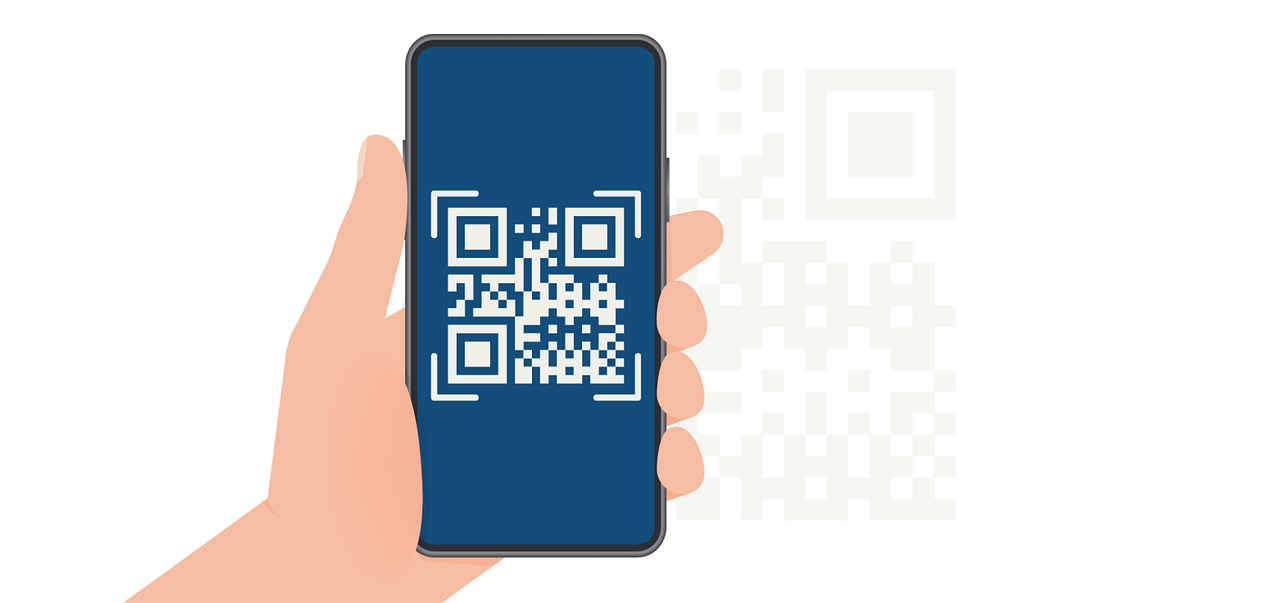How to Generate Invoice PDF with React.js with a Simple Guide to Follow
Learn how to create automated invoice PDFs in React.js using libraries like React-pdf and API integrations for customized, dynamic invoices.

Generating invoice PDFs in React.js allows you to automate and streamline the invoicing process for your app, providing a more efficient and professional user experience.
Whether you’re building a SaaS application or simply need an easy way to generate invoices for clients, React.js offers flexible options to suit various needs.
In this article, we will delve into the process of generating invoice PDFs in React.js. Below, you’ll find a quick overview of the steps, best practices, and tips for successfully implementing this feature:
- Setting Up Your React.js Invoice Generator
- Customizing Your Invoice Template
- Best Practices for PDF Invoice Generation
Transform Your React App: Effortlessly Generate PDF Invoices
Automating PDF invoice generation in React.js is a powerful way to streamline your invoicing process. In this guide, you'll learn how to easily integrate PDF creation into your React app, set up necessary libraries, and customize your invoices to fit your needs.
Simplify your workflow and improve efficiency with automated PDF invoices!
Essential Concepts for Mastering PDF Generation in React.js
Understanding the key concepts behind generating PDFs in React.js is essential for building an effective invoice generation system. By focusing on the right libraries and APIs, you can easily generate PDFs with dynamic data and customized designs.
Below are the core components you need to consider when implementing PDF generation in your React app.
- React PDF Libraries 📚: Tools like @react-pdf/renderer allow you to build and style PDFs directly from React components, while others like html-pdf-chrome can generate PDFs from HTML templates.
- API Integration🔌: For complex templates or HTML-based invoices, using APIs like PDFShift enables a server-side approach to PDF generation, offering more flexibility and scalability.
- Customization 🎨: React gives you full control over the styling and structure of your PDFs, allowing for easy customization, including dynamic fields, tables, and custom fonts.
- Download Functionality ⬇️: Libraries such as React-pdf offer built-in methods like PDFDownloadLink, making it easy to implement download options directly within your app.
Complete Guide to Generate Invoice PDF in React.js
Creating invoice PDFs in React.js is a simple process when you have the right tools and libraries. Below are the key steps that guide you from installing necessary dependencies to generating and customizing your PDF invoices.
1. Install the Required Libraries
Installing the libraries required to create PDFs is the first step. If you want to generate PDFs directly within your React app, @react-pdf/renderer is a popular library. Run the following command to install it.

Alternatively, if you prefer using an external service to generate PDFs, you can use services like PDFShift or DocSpring, which require a library like Axios for API requests:

Once you’ve installed the appropriate libraries, you can move on to setting up the invoice template.
2. Create an Invoice Component
Next, create a React component to serve as the invoice template. If you’re using React-pdf, you can use components such as Document, Page, Text, and View to structure your invoice. Here’s an example that generates a basic invoice:

In this example, data is a prop passed to the Invoice component, and the template includes invoice number, client name, date, and total amount.
3. Trigger PDF Download in React
Now that you’ve created the invoice component, you can add functionality to trigger a PDF download. Using PDFDownloadLink from React-pdf, you can allow users to download the generated PDF invoice. Here’s an example of how to implement it:

This code uses PDFDownloadLink to generate the PDF and provide a download link for the user. When clicked, it triggers the PDF generation and download.
4. Customize the Invoice Template
To make your invoices more professional, you may need to customize the layout, such as adding logos, tables, and dynamic fields. React-pdf supports flexible styling and customization. Here's how you can add a simple table to your invoice:

This table can dynamically populate with items from the data prop. You can also add more sophisticated elements like tables for line items, branding elements, and custom fonts.
5. Use a Third-Party API for HTML-to-PDF Conversion (Optional)
If you prefer working with HTML templates rather than React components, you can use an API service like PDFShift to convert HTML to PDF. Here’s how to set it up using Axios to send an HTTP request:

This method is ideal if you want to generate complex invoices from existing HTML templates and have the server handle PDF creation.

Optimize Your PDF Invoice Generation: Best Practices for Success
Integrating PDF generation into your React app can greatly enhance your invoicing process. However, to create professional and efficient invoices, following some key best practices will ensure the output meets your business standards.
Here are some essential tips to get the best results:
Optimize Layout for Clarity
A well-organized, clean layout makes your invoices easy to read and professional. Make sure to prioritize key information like the invoice number, client name, and total amount, so they stand out. Here’s how to optimize the layout:
- Use headers for section titles (e.g., “Billing Information”).
- Bold important details like the invoice total and due date.
- Break down information into sections with clear spacing between items.
A clear and logical layout not only improves readability but also makes it easier for clients to find relevant information quickly.
Compress Images for Smaller File Sizes
Large images, such as logos or product images, can cause your PDF file sizes to increase significantly. This can lead to slower download times and increased storage requirements. Here’s how to manage images effectively:
- Compress images using online tools or software like TinyPNG before embedding them in your PDF.
- Use vector formats like SVG for logos and icons, as they are scalable without losing quality and tend to have smaller file sizes compared to bitmap images (JPEG, PNG).
By keeping file sizes down, you’ll improve load times and ensure a smooth user experience.
Test with Real Data
Before rolling out the PDF generation feature in a production environment, it’s essential to test it thoroughly with real data. Testing with actual client and invoice information helps you catch issues such as:
- Dynamic fields not populating correctly (e.g., item names, prices).
- Layout problems, such as content spilling over the page or becoming misaligned.
- Missing or incorrect data in the final output.
Testing ensures that the PDF generation process is seamless and that your invoices are ready for use without errors.
Use Responsive Design for Different Devices
Your invoices may be viewed on various devices, from desktop computers to mobile phones. To ensure your invoices look professional on all screen sizes, consider the following tips:
- Use percentage-based widths rather than fixed pixel sizes for layouts.
- Test on multiple devices to make sure the invoice is easily readable on both large and small screens.
- Consider designing with mobile-first in mind, making sure that essential invoice details are clearly visible on smaller screens.
Responsive design ensures that your invoices retain their professional appearance, regardless of the device your client is using.
Ensure Consistent Branding
A key part of professional invoices is maintaining brand consistency. Your invoices should reflect your company’s identity, which helps reinforce your brand image. To do this:
- Include your logo in a prominent location, such as the top left of the invoice.
- Use your brand’s color palette for text, borders, or background accents.
- Choose fonts that align with your brand’s identity and are easy to read (e.g., Arial, Helvetica).
Brand consistency not only enhances the professionalism of your invoices but also helps clients recognize your business at a glance.
Common Challenges in Invoice Generation and Solutions
While React.js offers many benefits for generating invoices, there are a few common challenges developers may face. Here's how to address them effectively:
1. Handling Large Datasets 📊
When dealing with invoices that have numerous items or detailed line items, React applications can slow down if not optimized properly.
Large data sets may cause issues like sluggish performance or long load times, which can negatively impact the user experience.
- Solution: To handle large datasets, you can use pagination to split the data into manageable chunks. For example, if an invoice contains 50 line items, displaying only 10 items per page will make the app more responsive.
- Lazy loading is another technique where data is loaded only when needed, reducing the initial load time and preventing delays. This ensures that users can interact with the application without long waiting times.
2. Ensuring Layout Consistency 🎯
Achieving a consistent invoice layout across different devices and screen sizes can be tricky.
What looks good on a desktop might not render properly on a mobile screen, or your invoice layout could break when printed.
- Solution: To ensure your invoices are responsive, use responsive design frameworks like Bootstrap or Material-UI. These frameworks offer predefined grid systems and styling that adjust the layout based on screen size.
- It’s also essential to test your invoices across different devices and browsers to ensure that fonts, spacing, and images align correctly. Responsive web design is key to ensuring your invoices look professional on any platform.
3. Debugging PDF Rendering 🐞
When generating PDFs, rendering issues can arise due to mismatched fonts, missing images, or inconsistent formatting.
Often, libraries like jsPDF or html2pdf might not generate the desired output if the HTML structure isn’t well-formed or if there are conflicting CSS styles.
- Solution: One way to solve this is by carefully inspecting the HTML content before passing it to the PDF generation library. You can use console.log() to check for missing elements or issues with the layout.
- Additionally, make sure all the required resources (such as fonts, images, and stylesheets) are properly included in the HTML before converting it to PDF. It’s important to test with different sets of data to ensure consistency in the PDF output.
Start Generating Professional Invoices in React.js
Generating PDF invoices in React.js is a valuable feature that can improve your app’s functionality and streamline business processes.
By following the steps above, you can quickly implement a custom invoice generator tailored to your needs, whether using React-pdf for on-the-fly generation or an external API for HTML-to-PDF conversion.
Customize your invoice templates for a professional look and follow best practices to ensure accuracy and consistency.
Start automating your invoicing process today and provide your users with an efficient and seamless PDF download experience!
Plagiarism Check
1st half – but already rephrased

2nd half