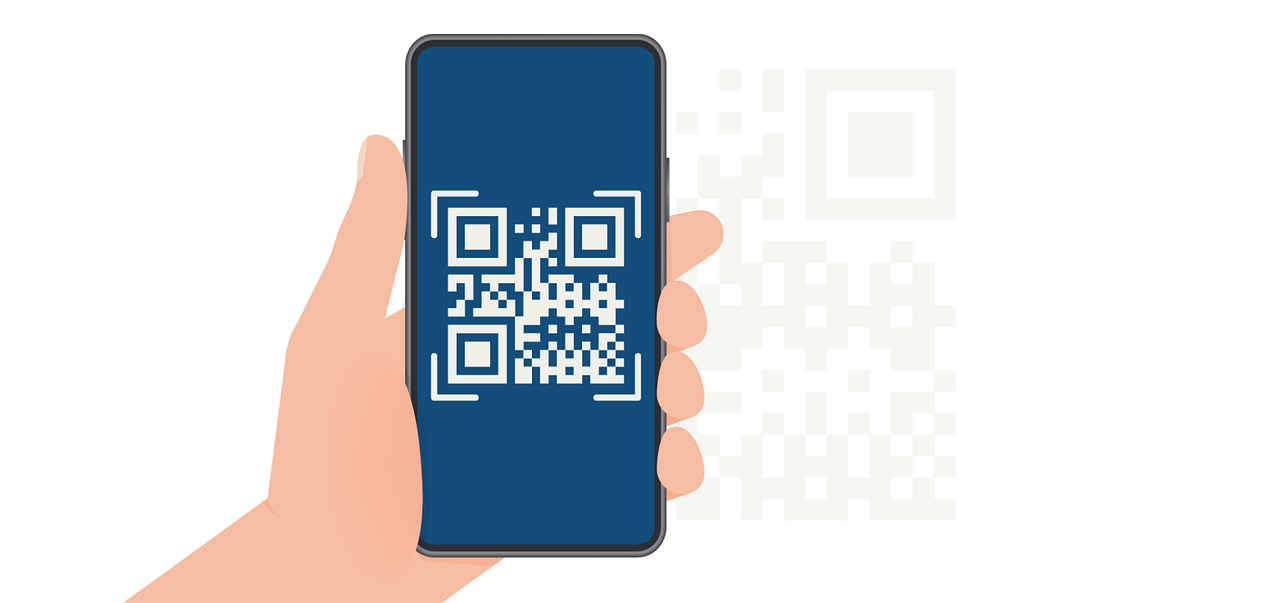How to Implement Drag and Drop with Nested Components for Email in React? 5 Detailed Steps
Implement drag and drop with nested components in React for email design. Build dynamic and user-friendly email templates with ease.

In a world where user experience reigns supreme, mastering the art of drag and drop interfaces can significantly enhance interaction within your applications.
According to a report by Nielsen Norman Group, intuitive interfaces can lead to a 47% increase in user satisfaction.
This article will guide you through the entire process of implementing drag and drop functionality with nested components in React, ensuring your email application not only meets but exceeds user expectations.
Get Ready to delve into:
- 5 Detailed Steps in Implementing drag and drop for email in React with nested components
- Benefits of the utilization of drag and drop with nested component in the user interface
- How to set up with React for drag and drop implementation
5 Detailed Steps for Building Drag and Drop Functionality with Nested Components for Email in React
Creating a seamless drag-and-drop experience in React involves setting up draggable components, designing drop zones, and handling interactions between nested components. Below is a step-by-step breakdown of the process.
1. Setting Up Drag and Drop Functionality
The react-dnd library simplifies implementing drag-and-drop functionality in React. It provides tools like DragSource and DropTarget to define draggable components and their corresponding drop zones.
These tools make it easy to create interactive features while maintaining a clean, modular codebase.
2. Creating Draggable Components
Draggable components allow users to pick up and move elements within your application. To create one, wrap your component with DragSource from react-dnd.
Here’s an example for a draggable email component:
{email.subject}
{email.body}
import { DragSource } from 'react-dnd';const emailDraggable = { beginDrag(props) { return { id: props.id, }; },};function EmailComponent({ email }) { return ( );}export default DragSource('EMAIL', emailDraggable)(EmailComponent);
- Key Points:
- The beginDrag function defines the data passed during the drag operation (e.g., id).
- You can customize this logic to fit your specific requirements.

3. Designing the Drop Zone
A drop zone allows users to place draggable items. You can create one by using the DropTarget from react-dnd.
Example of a basic drop zone:
Drop your emails here!
import { DropTarget } from 'react-dnd';const dropZoneSpec = { drop(props, monitor) { const item = monitor.getItem(); // Handle dropping logic here },};function EmailDropZone() { return ;}export default DropTarget('EMAIL', dropZoneSpec)(EmailDropZone);
- Key Points:
- The drop function handles the item when it is dropped.
- Customize this function to process the dropped data (e.g., updating a list or triggering an action).
4. Integrating Nested Components with Drag and Drop
To add complexity, you can make nested components draggable. The same approach applies: wrap each nested component with DragSource.
For example, a draggable label component:
{props.label}
const labelDraggable = { beginDrag(props) { return { id: props.id, }; },};const LabelComponent = DragSource('LABEL', labelDraggable)(props => ( ));
- Nested components work the same way as individual ones but require additional coordination when interacting with parent or sibling components.
5. Handling Drop Events for Multiple Components
A robust drop zone should handle multiple types of draggable items. Extend the drop function to differentiate between item types and apply specific logic.
Example:
const dropZoneSpec = { drop(props, monitor) { const item = monitor.getItem(); // Handling different item types if (item.type === 'EMAIL') { // Handle email drop logic } else if (item.type === 'LABEL') { // Handle label drop logic } },};
This flexibility allows you to accommodate various interactions, making your application more intuitive and dynamic.
Setting Up Your React Environment
You first need to set up your React environment. This step ensures that you have all the necessary tools and libraries in place.

Necessary Tools and Libraries
Your toolkit for creating a drag and drop interface in React should include the following:
- Node.js: A JavaScript runtime needed to run your React applications.
- React: The library that powers your user interface.
- React-DnD: A powerful library specifically designed for drag and drop functionality in React applications.
- React-DnD-HTML5-Backend: A backend for React-DnD that uses the HTML5 drag and drop API.
Setting up these tools will allow you to create a development environment tailored for building your email application.
Initial Project Setup
Once you have the necessary tools, it’s time to create your initial React project. Open your terminal and run the following commands:
- Install Create React App: npx create-react-app email-drag-drop
- Change into the project directory: cd email-drag-drop
- Install React-DnD: npm install react-dnd react-dnd-html5-backend
After running these commands, you should have a basic React application with drag and drop capabilities ready for customization!
Now that your environment is set up, we can proceed with implementing the drag and drop functionality.
Importance of Drag and Drop in User Interface
Implementing drag and drop in your user interface can drastically improve user interaction and satisfaction. Some of the key benefits include:
- Enhanced Usability: Users feel more engaged when they can manipulate items directly, making interactions feel more natural.
- Increased Efficiency: Drag and drop allows for quicker tasks compared to traditional point-and-click methods.
- Better Visual Feedback: Users can see their actions in real-time, which helps in reducing errors and confusion.
Drag-and-drop functionality is invaluable for organizing tasks or arranging elements, offering users a personalized and efficient workflow.
This interactivity enhances usability and empowers users to take control of their experience.
As you implement these features in your React email application, consider handling edge cases like invalid drops and maintaining application state during rearrangements.
These steps will ensure a seamless and robust drag-and-drop experience.
Exploring Nested Components in React
Now that you’re familiar with drag and drop basics, let’s delve into the concept of nested components. This is particularly useful when developing complex interfaces, such as an email application where multiple elements need to react to user inputs seamlessly.
Defining Nested Components
Nested components in React refer to the practice of placing one or more components inside another component. This hierarchical structure allows for enhanced organization and modularity in your code.
Nested components can communicate with each other through props and callbacks, streamlining the management of state and behavior throughout your application.
For instance, in an email application, you could have a parent component representing the email inbox, with nested components for individual emails, labels, and actions. This structure ensures that changes in one component can easily affect others.
Additionally, you can create a more dynamic user experience by allowing nested components to manage their own local state while still being able to communicate with the parent component.
This approach not only promotes a clear data flow but also enhances the overall responsiveness of the application.

Benefits of Using Nested Components
There are several compelling reasons to adopt nested components:
- Code Reusability: Components can be reused across different parts of your application, reducing duplication and improving maintainability.
- Improved Readability: Breaking down complex UIs into smaller components makes your codebase easier to read and understand.
- Enhanced Organization: It’s much easier to manage states and props when they are logically grouped within their respective components.
Nested components improve testing by isolating functionality, enabling focused unit tests and simplifying debugging.
This modular approach ensures each component has a clear purpose, making updates and feature additions easier while minimizing bugs.
In a drag-and-drop email application, nested components enhance user experience by fluidly responding to actions.
For instance, dragging an email into a folder can update both the email list and folder view, providing immediate feedback while preserving data integrity.
Create Dynamic Email Interfaces with Drag-and-Drop in React
Integrating drag-and-drop functionality with nested components in React can transform your application into a highly interactive and user-friendly experience.
By leveraging tools like React-DnD and adopting a component-based architecture, you can create seamless workflows that simplify complex tasks, such as organizing emails or customizing templates.
The modular nature of React, combined with the flexibility of nested components, ensures a clean, maintainable codebase that’s ready to scale.
Whether you're designing an email application or another interface requiring dynamic interaction, mastering these techniques will elevate both the usability and performance of your app.