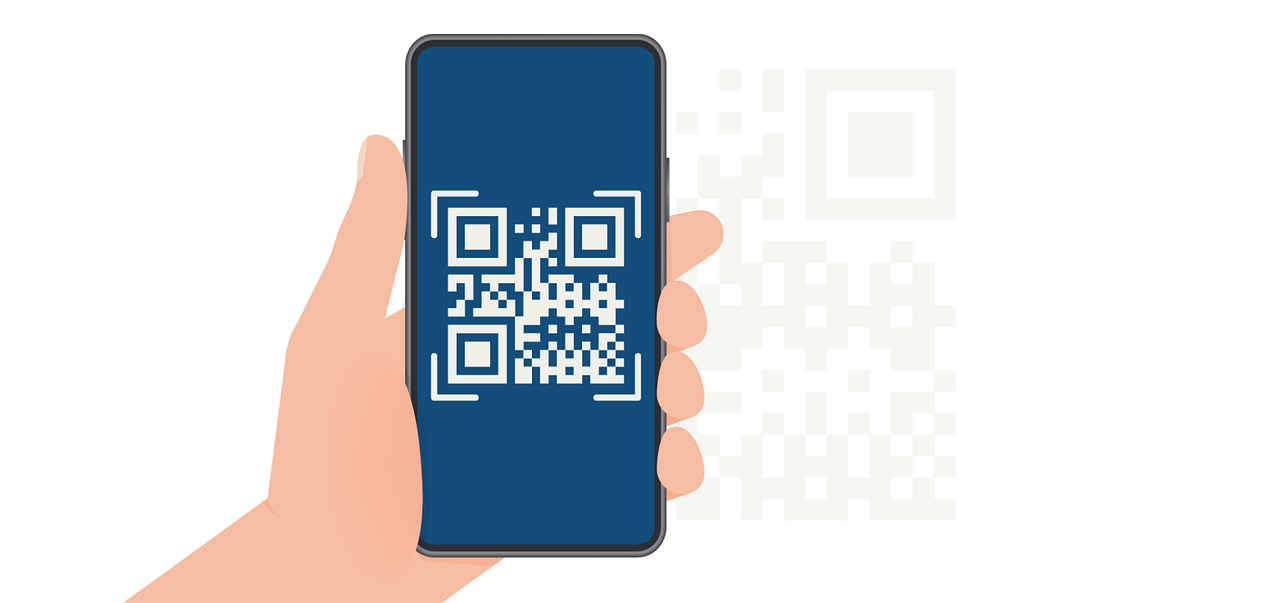How to Convert Base64 to PDF Using Make.Com
Learn how to easily convert base64 encoded data to a PDF file using Make.com with this step-by-step guide. Save time and streamline your workflows effortlessly.

Base64 encoding is a widely used method for converting binary data into a text format, enabling seamless transmission over text-only media.
Understanding how to convert Base64 to PDF is crucial, especially considering that over 80% of web applications utilize some form of encoded data for file handling and storage. This capability not only enhances data interoperability but also streamlines workflows in applications.
In this article, we will provide a comprehensive guide on converting Base64 to PDF using Make.com. By mastering this process, you can efficiently turn encoded strings into readable documents, optimizing your application’s functionality.
- Easy-to-follow steps for Base64 to PDF conversion
- How to troubleshoot some issues when converting Base64 to PDF
- Some tips to make conversion efficient
Easy Steps to Walkthrough the Conversion of Base64 to PDF
It's time to get into the nuts and bolts of the conversion process starting with Make.com
Setting Up Your Account
First things first! To use Make.com, you’ll need to create an account. Follow these steps:
- Visit the Make.com homepage.
- Click on the “Sign Up” button.
- Fill in the required information and verify your email address.
- Once verified, log into your new account.
It’s as easy as pie—although easier than baking if you ask me! With your account set up, you’re one step closer to converting your Base64 data.
After logging in, you may also want to explore the various subscription plans available, which offer different levels of access and features tailored to your specific needs.
This flexibility allows you to choose a plan that best fits your usage, whether you’re just starting out or are ready to dive into more complex automation.
Navigating the Make.com Interface
Upon logging in, take a moment to familiarize yourself with the Make.com interface. The layout is designed with usability in mind:
- The dashboard displays key functionalities.
- Task automation are easily manageable from the main menu.
- The help center offers tips and guides for any roadblocks you may encounter.
Understanding the layout will make your journey smoother as you embark on converting Base64 to PDF. Additionally, the platform features a visual workflow builder that allows you to create automation by simply dragging and dropping elements.
This intuitive design makes it accessible even for those who may not have a technical background.
As you navigate through the interface, take advantage of the community forums and user-generated templates, which can provide inspiration and practical examples to help you get the most out of your automation experience.

Preparing Your Base64 Files
The next step in the conversion journey is to gather your Base64-encoded data. Here are a few tips to prepare your files:
- Ensure that the Base64 string is valid. An improper string will lead to errors during conversion.
- Store your Base64 data in a text file for easy access.
- Take note of the original data format, as it can affect your output PDF style.
These preparations set a solid groundwork for a smooth conversion process.
Additionally, consider organizing your Base64 files by category or project, which can streamline your workflow, especially if you are dealing with multiple files.
You might also want to include comments or metadata within your text file to remind you of the purpose of each Base64 string, which can be particularly useful for future reference or collaborative projects.
Check out our guide on how to automate PDF generation with Make.com for more tips.
Using Make.com for Conversion
With your Base64 files ready, let’s dive into the actual conversion on Make.com. Follow these steps:
- From your dashboard, select “Create a New Scenario.”
- Choose the “HTTP” module for reading your Base64 data.
- Select the “PDF” module to convert your data.
- Map the Base64 input from the HTTP module to the PDF output field.
- Run the scenario!
Once the scenario is executed, your Base64 will be transformed into a PDF file, ready for download and distribution.
After the conversion, you may want to explore additional features on Make.com, such as automating the process for future conversions or integrating with cloud storage solutions like Google Drive or Dropbox for seamless file management.
This can enhance your productivity by allowing you to set up triggers that automatically convert and save new Base64 files as PDFs without manual intervention.
Ultimately, you can also enhance your file creation workflows with a PDF drag and drop editor to simplify complex processes.
Troubleshooting Common Issues
While converting your Base64 data to PDF using Make.com is straightforward, you might hit a few snags. Don’t fret! Here are some common problems and how to solve them.

Dealing with Conversion Errors
If you encounter conversion errors, consider the following fixes:
- Check that your Base64 string is not corrupted or missing characters.
- Inspect your HTTP module settings to ensure correct data retrieval.
- Revisit the mapping between the input and output fields to confirm accuracy.
Many conversion woes can be solved by a simple review of your setup!
Resolving File Compatibility Issues
Sometimes, the resulting PDF may not appear as expected. To troubleshoot compatibility issues:
- Ensure the software used to view PDFs supports the specific version of PDF generated.
- Update your PDF reader to the latest version.
- Try opening the PDF on a different device to check if the issue is device-specific.
Compatibility problems can often be resolved with a bit of trial and error.
Addressing Formatting Problems
Another common issue you might face is formatting discrepancies within the PDF. If the layout appears jumbled or the text is misaligned, consider these steps:
- Review the original content to ensure that it adheres to standard formatting guidelines before conversion.
- Adjust the settings in your Make.com workflow to better accommodate the layout of your source data. Learn more about formatting and layout best practices in our guide on converting email to HTML code.
- Test different PDF generation options available within the platform to see if one yields better results than another.
Formatting issues can often stem from the way the Base64 data is structured, so a closer look at the source can be beneficial.
Handling Performance Slowdowns
In some cases, you may notice that the conversion process is slower than expected. This can be frustrating, especially when working with large datasets. To mitigate performance slowdowns, try the following:
- Optimize your Base64 data by reducing its size, if possible, before conversion.
- Check your internet connection to ensure that it is stable and fast, as a poor connection can hinder performance.
- Consider breaking down larger files into smaller segments for conversion to see if t
- hat improves processing speed.
By taking these steps, you can often enhance the efficiency of your conversion process, leading to quicker results and a smoother workflow.
Tips for Efficient Conversion
To optimize your Base64 to PDF conversion process, consider these handy tips:

Organizing Your Files for Easy Conversion
Organizing your files logically can save you time and hassle. Here’s how to keep everything in tip-top shape:
- Create specific folders for Base64 files and sorted PDFs.
- Label files clearly to avoid confusion.
- Regularly clean out old or unnecessary files to keep your workspace organized.
With an organized setup, your conversion tasks will be far less daunting! Additionally, consider implementing a version control system for your files.
This can help you track changes and ensure that you always have access to previous iterations of your documents. Using cloud storage solutions can also enhance accessibility, allowing you to convert files from anywhere, whether you’re in the office or on the go.
This flexibility can significantly boost your productivity, especially when working with large datasets or frequent updates.
Maximizing the Features of Make.com
Lastly, take full advantage of the rich features Make.com offers. Some tips include:
- Explore all available modules that can work with PDFs and Base64. For developers, a PDF generation API can provide scalable solutions for handling Base64 data.
- Use automation features to streamline your workflow further.
- Regularly check for updates to benefit from new functionalities.
Being proactive about using the platform’s features will maximize your efficiency. Furthermore, consider joining online forums or community groups focused on Make.com.
Engaging with other users can provide you with valuable insights, tips, and tricks that you might not find in the official documentation. Sharing experiences and solutions can also foster a collaborative learning environment, making it easier to troubleshoot issues as they arise.
The more you interact with the community, the more adept you will become at leveraging the platform’s capabilities for your specific needs.
Mastering the Conversion: Base64 to PDF with Make.com
In conclusion, converting Base64 to PDF using Make.com is an accessible and straightforward process.
By following the outlined steps and utilizing the helpful tips provided, you can efficiently convert Base64 data into PDF files for a variety of purposes. Understanding the underlying concepts, organizing your workflow for maximum efficiency, and troubleshooting common issues will ensure you master this process in no time.
With Make.com’s versatile features and user-friendly interface, you’ll effortlessly save time and streamline your workflows. Expand your automation capabilities with tools like a drag and drop responsive email builder, powered by Expressa.
Feel free to reach out to us for more details!