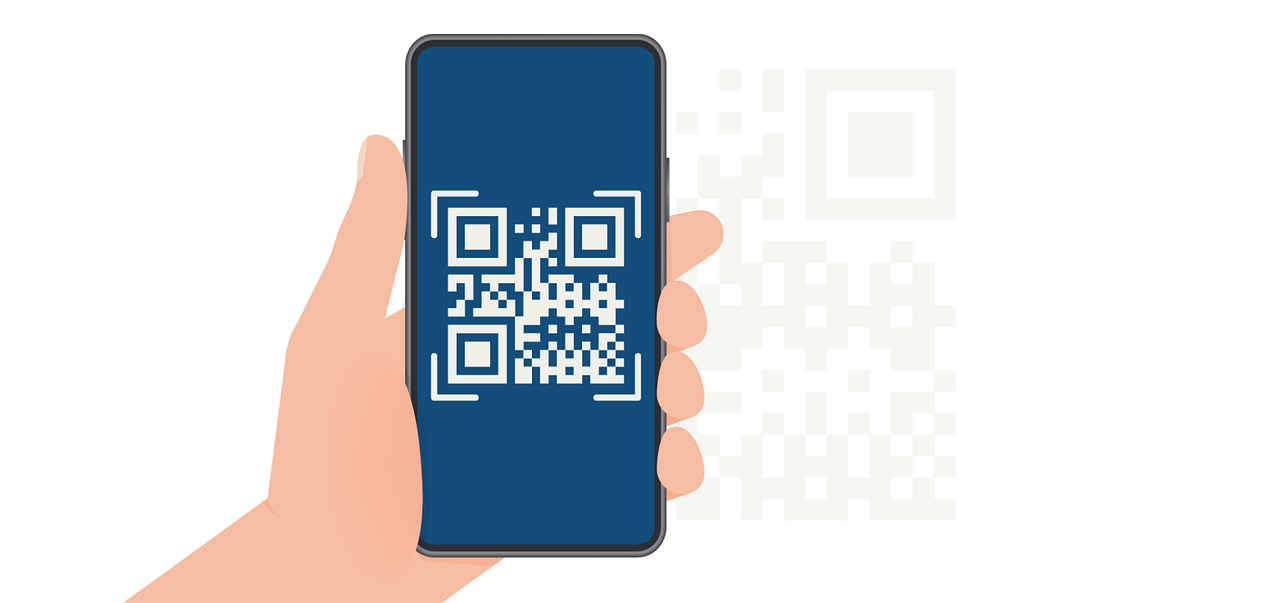Accessibility in PDF Design
Guide to creating inclusive visual communication.

Accessibility in design is not just a consideration - it’s a responsibility. By prioritizing accessibility, designers ensure their work is inclusive and usable by everyone, including individuals with disabilities. Accessibility in design goes beyond physical limitations; it also involves creating content that is understandable, navigable, and aesthetically considerate for diverse audiences. This guide explores the principles of accessible design, practical implementation strategies, and ways in which Expressa helps designers craft more inclusive visuals!
The Principles of Accessibility in Design
Accessible design is rooted in principles that prioritize usability for all. These include perceivability, operability, understandability, and robustness. A design is perceivable when all users can interpret its content through visual, auditory, or tactile means. For instance, providing text alternatives for images ensures that screen readers can describe visual elements to visually impaired users. Operability involves ensuring that interactive elements like buttons or links can be easily navigated, whether via a mouse, keyboard, or touch screen.
Understandability ensures that content is clear and intuitive, avoiding complex jargon or overly intricate visuals that might confuse users. Finally, robustness refers to creating designs that function across various devices and assistive technologies, such as screen readers or braille displays. In Expressa, you can, for example, easily add alt text to an image by clicking on your image and going through the options that pop up on the right, and finding the “Alt Text” field Expressa’s clean grid system, (more on that here), and emphasis on alignment make it easier to create designs that adhere to these principles by fostering clarity and logical flow.
Color and Contrast: A Critical Element
Color plays a significant role in accessibility. Designers must consider how colorblind or visually impaired users perceive their work. Contrast is a key factor; text and other critical elements should stand out against their backgrounds to remain legible. For example, using black text on a white background ensures maximum readability for most users. Avoid relying on color alone to convey information, as individuals with color vision deficiencies might miss vital cues.

In Expressa, designers can adjust background and text colors, as well as other elements, ensuring sufficient contrast for all viewers. Change these in the options of whichever element you choose, simply select it and the options will appear on the right side of the interface. Toggle on background color or gradient and use the color picker tool, or select some of the colors in the predetermined palette below the color picker. Tools like online contrast checkers can be used alongside Expressa to verify compliance with accessibility standards, such as the Web Content Accessibility Guidelines (WCAG). Additionally, using consistent and recognizable color schemes enhances the overall usability of the design.
(Our guide on color and color schemes here)
Typography and Readability
Typography is another critical element of accessible design. Fonts should be legible, with sufficient spacing between letters, words, and lines to improve readability. Sans-serif fonts are often recommended for digital and print materials because of their clean and straightforward appearance. Font sizes should also accommodate users with varying levels of vision; for body text, sizes above 12 points are generally preferred.

Expressa offers a range of font options, (read more about that here), allowing designers to choose styles that prioritize clarity and legibility. It’s best to avoid overly decorative fonts for large blocks of text, reserving them for headings or decorative purposes only. Additionally, ensuring sufficient space between text elements in Expressa’s grid system prevents overcrowding and enhances readability.
Designing for Navigability
Accessible design emphasizes ease of navigation, ensuring users can move through the content effortlessly. Clear headings, logical content flow, and intuitive visual hierarchy are crucial. (More on visual hierarchy here)
Interactive elements, like links or buttons, (guide on buttons in Expressa here), should be large enough to click or tap easily and should include descriptive labels or alt text for users who rely on assistive devices.
In Expressa, designers can use the grid system to create structured layouts that guide users naturally from one section to the next. For instance, adding distinct headings and evenly spaced content blocks ensures clarity. When incorporating links into PDFs, descriptive text (e.g., "Visit our product page" instead of "Click here") makes the content more accessible. Icons or buttons with accompanying text further enhance usability by providing additional context.
Multimedia Accessibility
Multimedia elements, such as images, videos, and audio must also be accessible. Text alternatives for images (alt text) allow screen readers to describe visual elements to visually impaired users. Subtitles or transcripts for video and audio content ensure that users with hearing impairments can engage with the material.
In Expressa, you can incorporate captions or descriptions alongside visual elements. For instance, placing a descriptive caption below an infographic or an explanatory text block near an image ensures that all users can access the information. To place text below an image, click on the section in which your image is placed and make sure to switch the orientation to horizontal if it’s in vertical, in the content alignment section of the options. When using complex visuals like charts, adding textual explanations can provide additional clarity.
More Practical Accessibility Tips in Expressa
When designing in Expressa, accessibility can be enhanced through thoughtful use of tools and features. For example, ensuring consistent alignment of text and images creates a logical flow that benefits all users. (Learn a bit more about that in our margins guide) Adding borders or contrasting backgrounds to text blocks can improve visibility for users with visual impairments. Toggle them on and adjust to your liking in the options as mentioned earlier.
Buttons and links should be clearly labeled and strategically placed for intuitive navigation. For instance, a “Contact Us” button with a descriptive label and distinct visual style ensures that users know its purpose at a glance. Furthermore, spacing tools in Expressa prevent elements from appearing cramped, which could hinder readability and usability. Use spacers or separators (add them by clicking on “Add Item” and choosing spacer or separator, or by inserting them after an element; in its options, click “+”) to concretely separate your content/elements.
Accessibility is Essential
Accessibility in design is about creating inclusive, user-centered experiences that work for everyone, regardless of their abilities. By focusing on elements like color contrast, typography, navigability, and multimedia, you can craft materials that are both functional and engaging. Expressa’s alignment, spacing, and layout tools make it easier to implement accessibility best practices, ensuring that every design reaches its fullest potential. Prioritizing accessibility isn’t just good design, it's essential design.